Access to different parts of the CartoWeb can be allowed or denied according to who is currently using the application.
The following concepts are used in this chapter.
Security Mechanisms Concepts
- User
- Representation of a user accessing CartoWeb. If the user is
not logged in, she is rerefenced as the
anonymoususer. - Role
- A user can have zero or more roles associated to her. These roles are used to allow or deny a permission to a resource of feature.
- Permissions
- Permissions describe parts of the application which can be allowed or denied access. A permission can have roles for which access is allowed, and roles for which it is denied.
The security system in CartoWeb was developped to be modular and to allow different authentications systems to be easily plugged-in. This section describes one implementation of authentication, user password and roles management, which is the auth plugin shipped with CartoWeb.
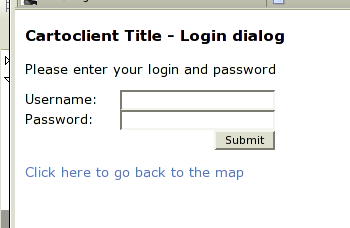
The auth plugin is not a core plugin. That's why you need to enable it if you want to enable users to log-in. See Chapter 4, Configuration Files how to enable it in the list of plugins. If it is not activated the login dialog won't be available, so users will remain anonymous.
The next section describes the configuration file of the auth plugin. It is basically the management of usernames, passwords and roles.
The auth.ini configuration is located in the
client. This file contains the list of usernames, their password and
the roles they belong to:
- authActive: boolean Whether to show the Authentication login/logout buttons. (note: this is not related to the fact the authentication system will be active or not)
-
users.USERNAME
List of users and their passwords.
USERNAMEis the name of the user for whom the password is set. Passwords values are md5sums of the password. To get this value, you can type in a shell:echo -n 'mypassword' | md5sum
Example:users.alice = e3e4faee0cc7fc55ad402f517cdaf40
-
roles.USERNAME
List of roles for each user.
USERNAMEis replaced by the user for whom the roles are set. Some roles have a special meaning, see Section 15.2.2, “Special Role Names”
It is possible to use three different locations where user and password are stored. There are three mechanisms built-in in CartoWeb:
- .ini file
- database
- ldap
The parameter securityContainer controls which backend is
used.
Parameters for database and ldap storage are described below
-
dbSecurityDsn:
The database connection string to be used. For instance
pgsql://user:password@localhost/test. -
dbSecurityQueryUser:
The SQL query to perform to check a username/password pair is valid. It
should return a row if the pair is correct. For instance:
"SELECT * FROM users WHERE username='%s' AND password='%s'". -
dbSecurityQueryRoles:
The SQL query used to retrieve roles for a given user. It should return one column
with all roles for the user each row. For instance:
"SELECT roles FROM users WHERE username='%s'"
The following parameters are inspired from Pear::Auth_Container_LDAP
-
host:
hostname of the server that hosts the ldap server
localhost(default),ldap.netsols.de. -
port:
Port number on which the ldap server listens
389(default). -
basedn:
the base dn (Distinguished Name) of the ldap server
For instance:
dc=ldap,dc=netsols,dc=de -
userattr:
the user attribute to search for.
uid(default) -
groupdn:
gets prepended to basedn when searching for group.
For instance:
ou=Groups -
groupattr:
the group attribute to search for.
cn(default) -
groupfilter:
filter that will be added to the search filter when
searching for a group:
(&(groupattr=group)(memberattr=username)(groupfilter))(objectClass=groupOfUniqueNames)(default). For instance:(objectClass=posixGroup)or(cn=cw*)(objectClass=posixGroup)if you have groups starting with "cw" specifically set for Cartoweb. -
memberattr:
the attribute of the group object where the user dn
may be found
uniqueMember(default) -
groupscope:
Scope for group searching:
one,sub(default), orbase
The auth plugin configuration described in the previous section references the notion of users and roles. Basically a role can be any string, the application will only use them as a way to check if a feature is allowed or not. However, a set of role name have a special meaning. They are described below.
Special Roles
- all
- This role belongs to any user. It is useful in case a permission should not be restricted access.
- loggedIn
- This role is given to all users who have logged in the application. It means they are identified to the system with a username.
- anonymous
- This role is given to all users not known to the application. This role is attached to anyone who has not yet entered her username and password.
The whole application can be denied access to anonymous users: only
authenticated (or a set) of users can access the application. Anonymous
users arriving on the main page will see a login dialog page if they have
no rights to view the page (if the auth plugin is
not loaded, they will simply see a denied page).
This feature can be parametrized on the CartoClient in the
client.ini configuration file:
- securityAllowedRoles = list : List of roles which are allowed to access the cartoweb. Set to 'all' if no if no restriction is given. (see Section 15.2.2, “Special Role Names” for typical predefined roles)
The main part of permissions is set in the different plugins of CartoWeb. For instance, permissions related to which layer can be viewed are set in the layer plugin configuration files, and pdf printing permissions in the pdf plugin. These sections either describes the plugin permissions which can be used, or make references the the corresponding chapters.
It is possible to restrict which layer can be viewed by a set of users. For instance, only logged in admin users can be allowed to view security sensitive layers.
These layer permissions are inherited by children. It means that if a parent LayerGroup is not allowed to be viewed, then all the children won't be visible.
The permissions for layer must be activated in the
layers.ini CartoClient configuration file, and
are set in the metadata of the mapfile or the
<layers>.ini configuration file. The
concept of metadata in mapfiles and .ini file is described in Section 6.3, “Metadata in Mapfile and layers.ini”. The metadata key name which can be
used is called security_view and contains a coma
separated list of roles which are allowed to view this layer. If no
such metadata key is associated to a layer or layerGroup, anyone can
see the layer.
Heres the description of the layers.ini
configuration file:
Here's an example of a security metadata key used in layer of the mapfile:
METADATA
"exported_values" "security_view,some_specific_parameter"
"security_view" "admin"
"some_specific_parameter" "value"
"id_attribute_string" "FID|string"
"mask_transparency" "50"
"mask_color" "255, 255, 0"
"area_fixed_value" "10"
END
In this example, the layer containing this metadata description
will only be visible for users having the admin
role.
Note
Notice the usage of the exported_values
metadata key which lists the security related metadata key. It is
explained in Section 6.3, “Metadata in Mapfile and layers.ini”
Now let's look the case where the metadata key is set on a layer
group in the <layers>.ini configuration
file:
layers.group_admin.className = LayerGroup layers.group_admin.children = grid_defaulthilight layers.group_admin.metadata.security_view = admin
In this example, the admin role is set for
the layerGroup called group_admin. You can notice
the very similar syntax as used in the mapfile.
Warning
Don't forget to set applySecurity to True in
the layers.ini CartoClient configuration file,
otherwise security metadata keys won't be taken into account.
The roles management in Pdf printing is explained in detail in Chapter 12, PDF Export. In particular, see Section 12.3.5, “Roles Management”.